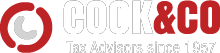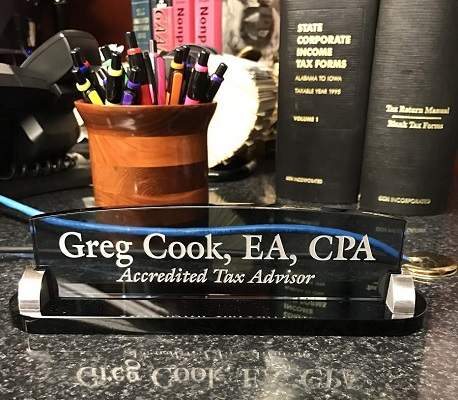After logging in, click “Browse File” in the upper left box under “Upload New Document.” After selecting a file to upload, select the dropdown that reads “Select a tax entity”, select your name, next select year “2022” and a document tag, such as our generic selection of “Source Documents.”
We have had a few clients that had an issue with the upload button being grey and the key to resolving was selecting the TAX ENTITY. Many clients have multiple entities (LLC’s, Trusts, Partnerships or Corporations).
Folders
By default, a folder with the "Year" you select will be created during the upload process.
Access to the Portal
If you have never used our portal before, we must setup an account for and send an invitation by email to you. The email will contain a link and a complex temporary password to get you in the first time.
Unable to Login?
Your User Name is your email address on file with us. You cannot change your User Name. If your email address changes, you need to contact us, so that we can make the appropriate changes on our end.
Forgot Your Password?
On the login screen, there is a link "Forgot your password?". Simply click that link, provide your email address and the system will send a reset link to you. Once you are in, you can go to settings and click update password to change it to something you will remember.