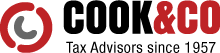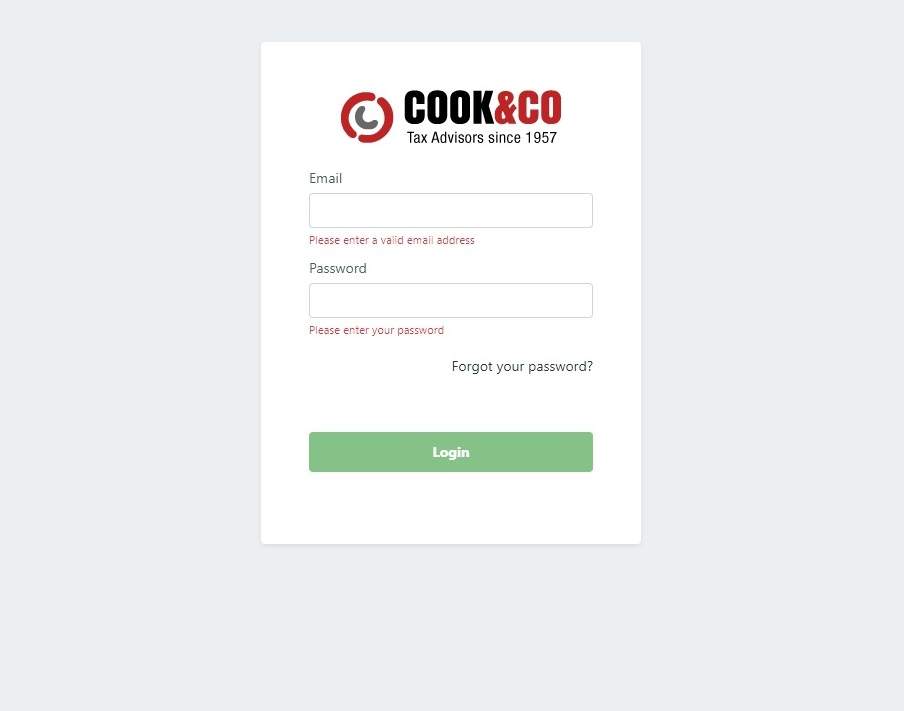Use this guide to help you use the firm portal
First Time Sign In - When you are granted access to the firm portal, a welcome email is sent to you. Open the email and click Sign in to your account. The Sign In page opens in your web browser. Enter your email address and the temporary password from the welcome email. Click Login.
Complete the welcome form. When creating your new firm portal password, note that the password must be at least 8 characters long and contain at least one number, one uppercase letter, and one lower case letter. Click Sign In.
Use Something You Will Remember
Notification that your password has been changed appears. Click Back to Login
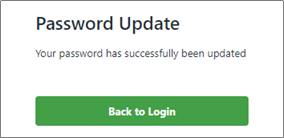
The Sign In page reappears. This time (and for any future sign in) enter your email address and the new password you just created and click Login.
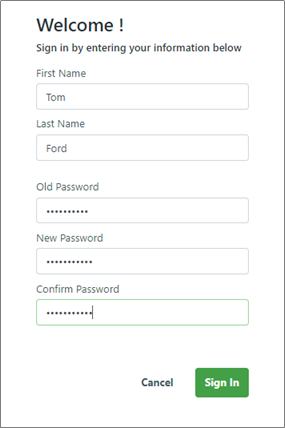
Forgot Your Password?
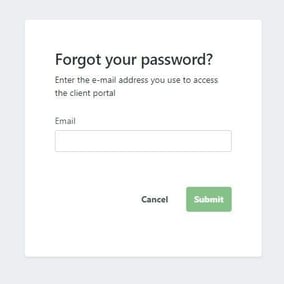
The firm portal displays a list of documents for your account
Filtering the Document List - Select the filter button and the filter menu appears. Select how you want to sort and order the document list. Downloading Documents - Find the document in the list and click Download.
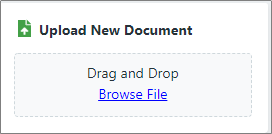
Uploading Documents - In the Uploading Documents pane on the main window, do one of the following: Find the file or files in the File Explorer and drag and drop them onto the pane. Or, select Browse File. From the Open window find and select the document and click Open. The Upload New Document window appears. Select a document tag to categorize the document. Click UPLOAD.
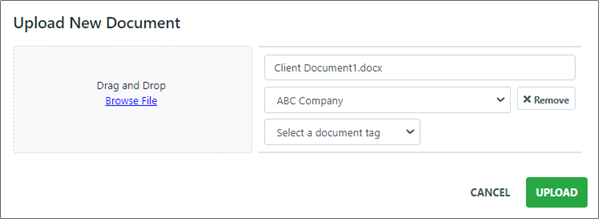
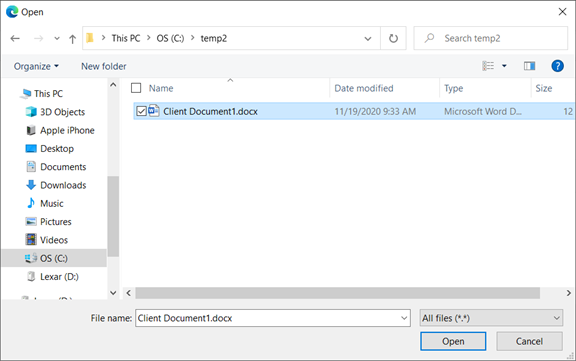
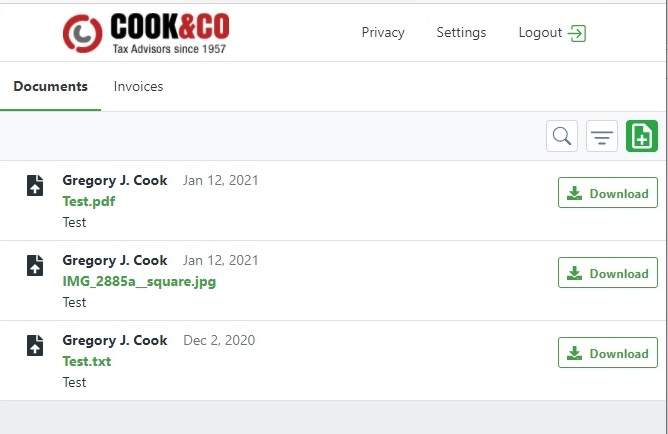
If you need assistance, please don't hesitate to call us for help.
Our specialty is tax and has been since 1957
- Bara Business
1957 - 1993 - Cook & LaGrone
1994 - 1997 - Cook & Co. Tax Advisors
1998 - Present